How to do Naver technical SEO 2024 and checklist
Learn how to set up Naver webmaster tools and how to use webmaster tools to optimize your website.
Learn how to set up Naver webmaster tools and how to use webmaster tools to optimize your website.
Learn how to set up Naver webmaster tools and how to use webmaster tools to optimize your website.
Learn how to set up Naver webmaster tools and how to use webmaster tools to optimize your website.
Learn how to set up Naver webmaster tools and how to use webmaster tools to optimize your website.
SEO for Naver is essential to enhance your online visibility in the Korean market. It is especially important because Naver occupies a dominant position in Korean search engine market. In order to start SEO for Naver, which is the most basic task to enter Korean market, you need to understand ‘Naver Search Advisor’.
Naver Search Advisor, also known as the Webmaster tool, is a service provided by Naver which allows you to monitor and manage the ranking status of your website. It provides the search collection and index reflection status of your website and diagnostic reports which can be used to optimize the website to be search-friendly.
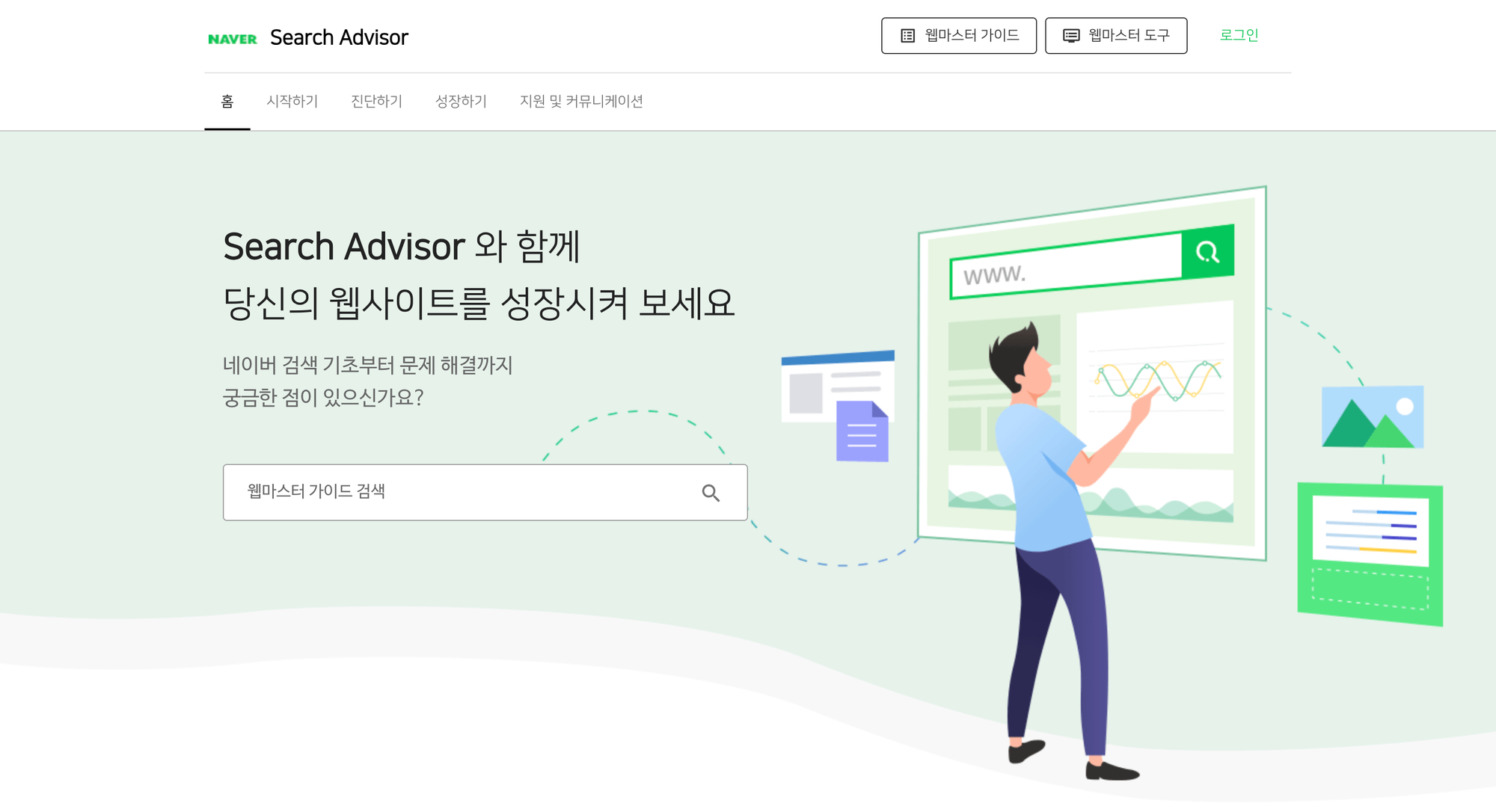 Naver Search Advisor Homepage
Naver Search Advisor Homepage
Although it is still possible to make your websites and contents to be ranked in Naver search engine result pages(SERPs), you will be able to more easily check how your website is ranked in SERPS using Naver Webmaster tool. Thus using Naver Search Advisor to optimize your website will make it easier to enter Korean market. In this article, you will learn how to set up Webmaster tools and utilize them. You will also be able to specifically ensure whether your website is well optimized for Naver, using the checklist template provided below.
📑 Naver Technical SEO set up Check list
 Naver technical SEO check list
Naver technical SEO check list

BubbleShare TIP
If you are not familiar with Korean, you can use translation tools such as Google Translate Extension for your convenience.
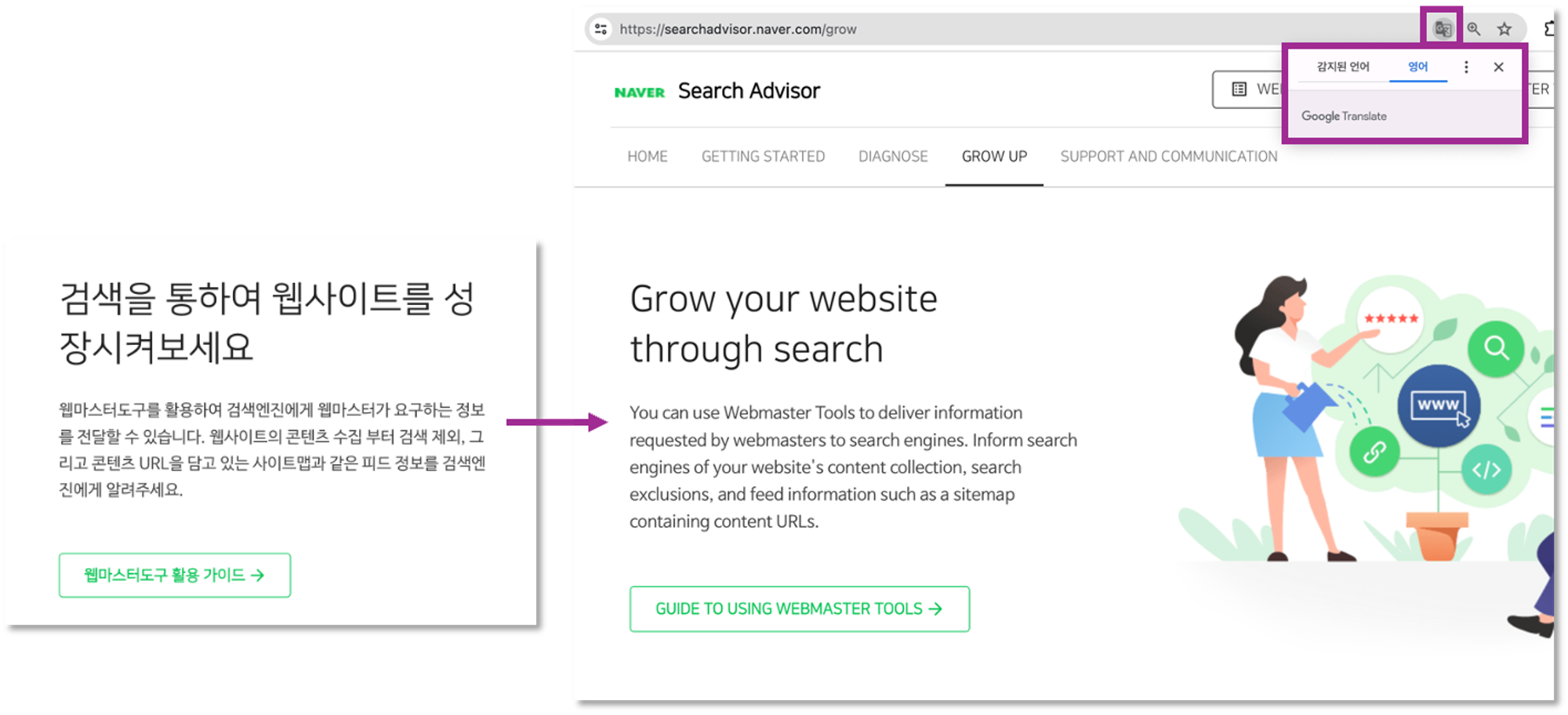 How to change browser language settings
How to change browser language settings
In order to use webmaster tools, you need to meet two prerequisites. First, you need an account to log in to Naver, and second you need your brand’s website to optimize. If you already have your Naver account, you can use your account to sign up for the Naver Search Advisor without creating additional accounts.
First, log in to Naver Search Advisor. If you do not have an account, create one and log in.
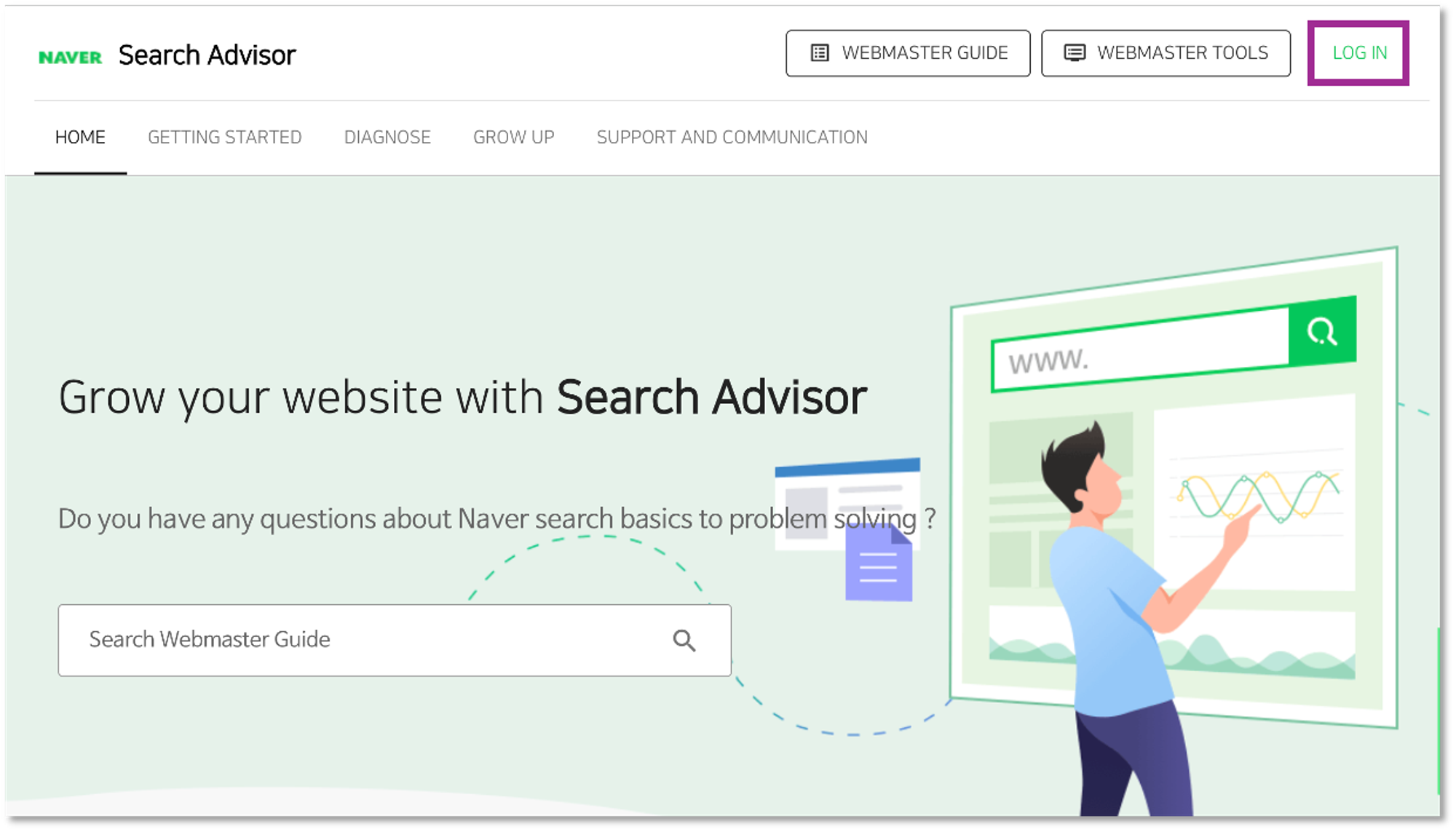 Naver Search Advisor home
Naver Search Advisor home
Register your website to allow the bot to visit and check the website. This process includes verifying the owner of the website.
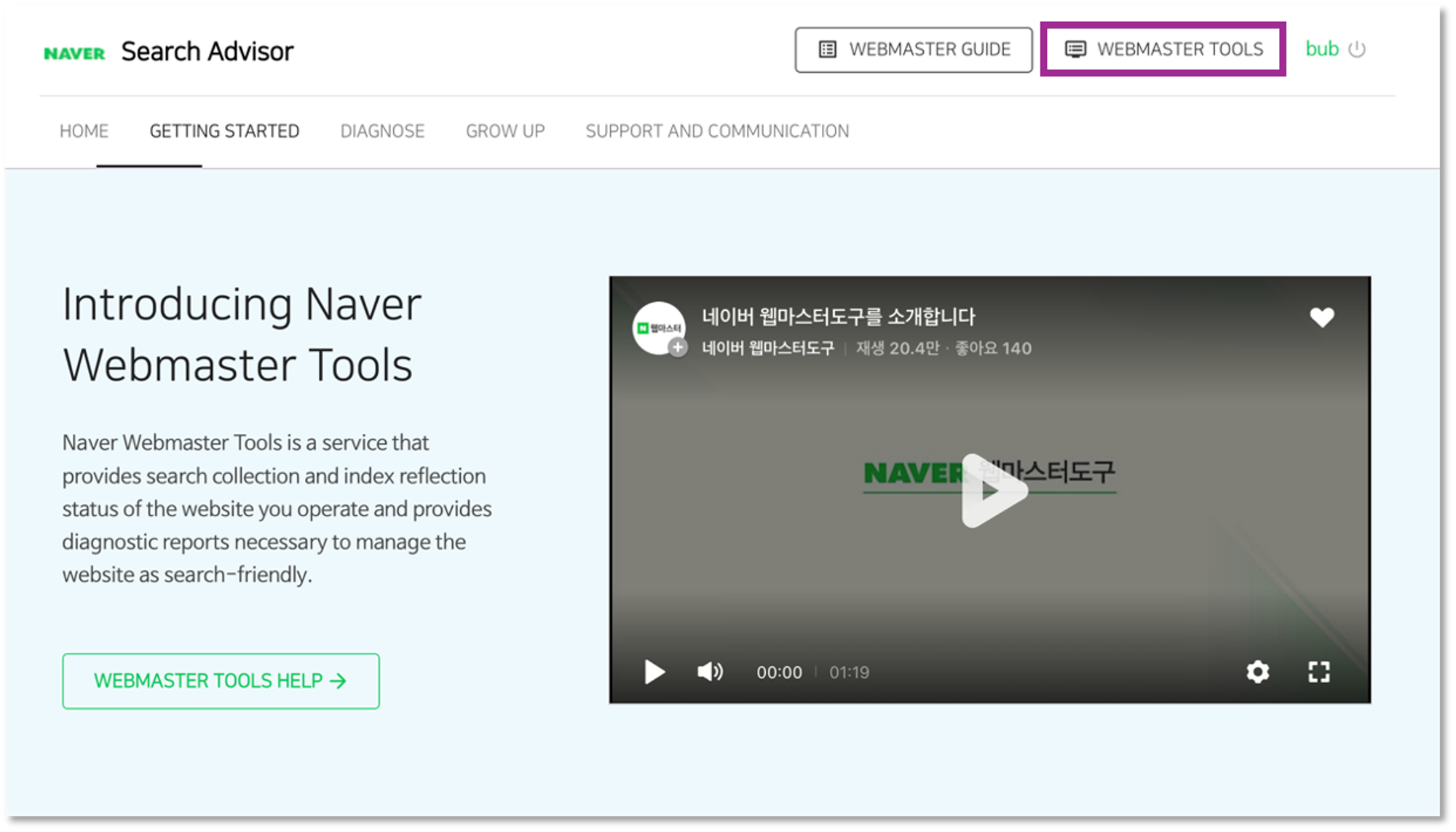 Click Webmaster tools
Click Webmaster tools
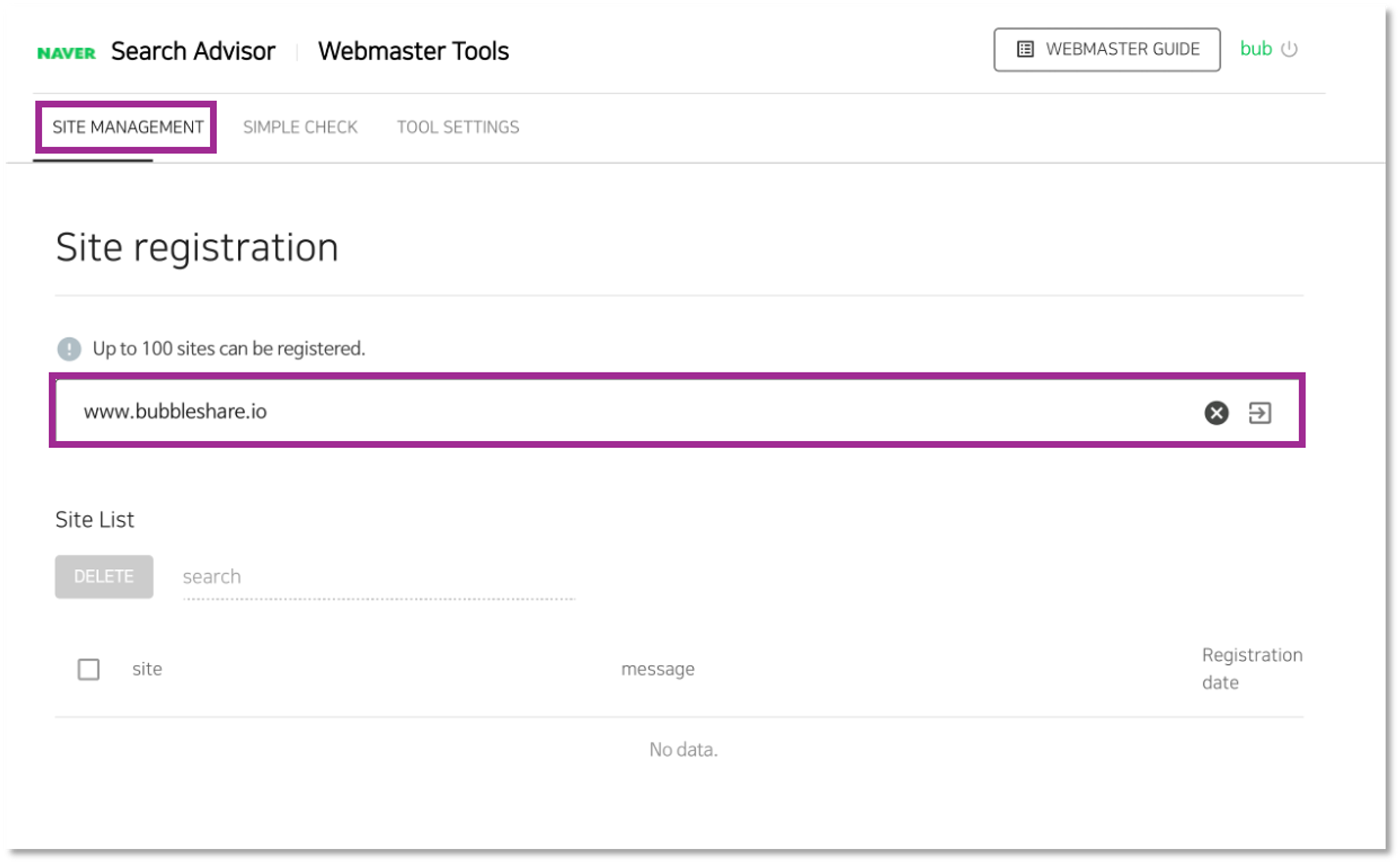 Site registration
Site registration

BubbleShare TIP
Naver doesn’t support subfolder registrations, so you must register either a domain or a subdomain for confirmation.
There are two ways to get verified as the owner of your website. You can either upload the HTML file directly, or you can copy the meta tag and insert it into the HTML tags of the page. You can choose between the two ways to get confirmed.
Upload the HTML File
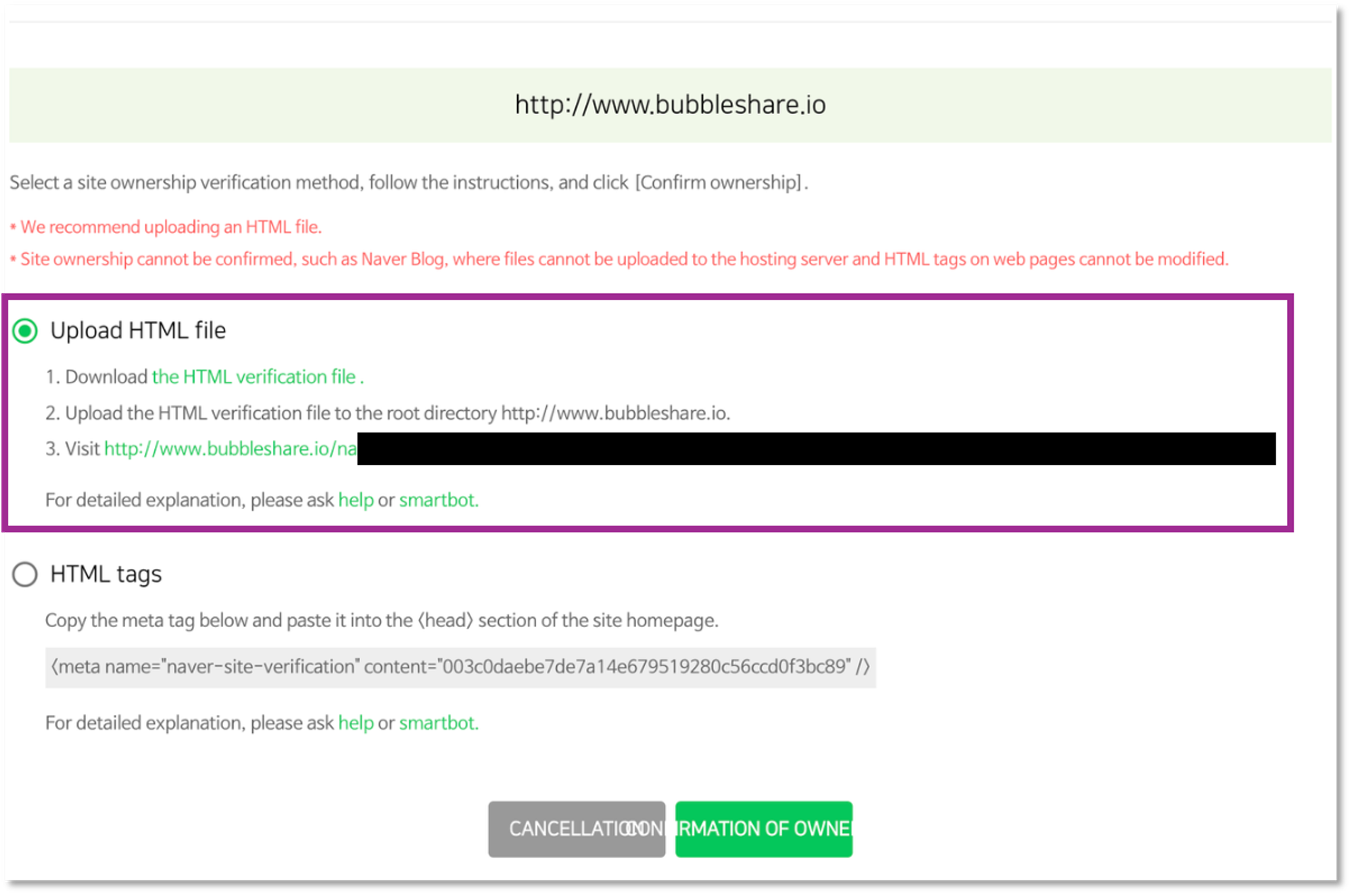 Upload the HTML file
Upload the HTML file
Implement Code Snippets Directly into Your Header HTML
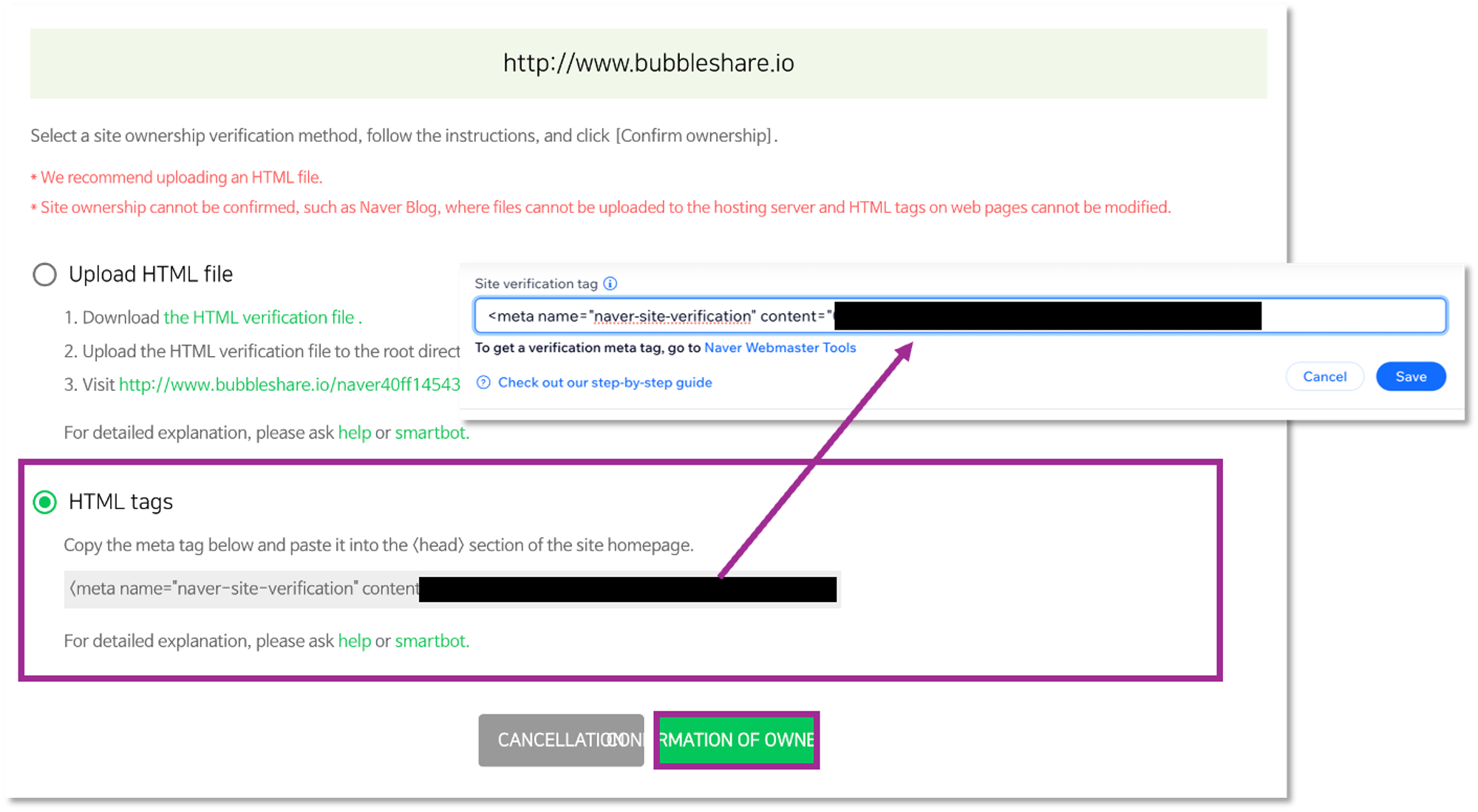 Implement code snippets directly into your header HTML
Implement code snippets directly into your header HTML
Copy the HTML tag that can verifies the owner.
Paste the copied tag into the HTML section of your website.
If your website is constructed using no-code tools such as Wix or ImWeb, the corresponding meta tag should be inserted according to the method provided by each platform. (Captured image above is an example of Wix.)
Once you have completed the process, return to ‘Verify site ownership page’ and click [CONFIRMATION OF OWNERSHIP] at the bottom. If verification is successfully completed, a pop-up will appear as shown below.
*Translation: Your website ownership has been verified. Search exposure of the verified website is not guaranteed, and the exposure area is determined by the logic.
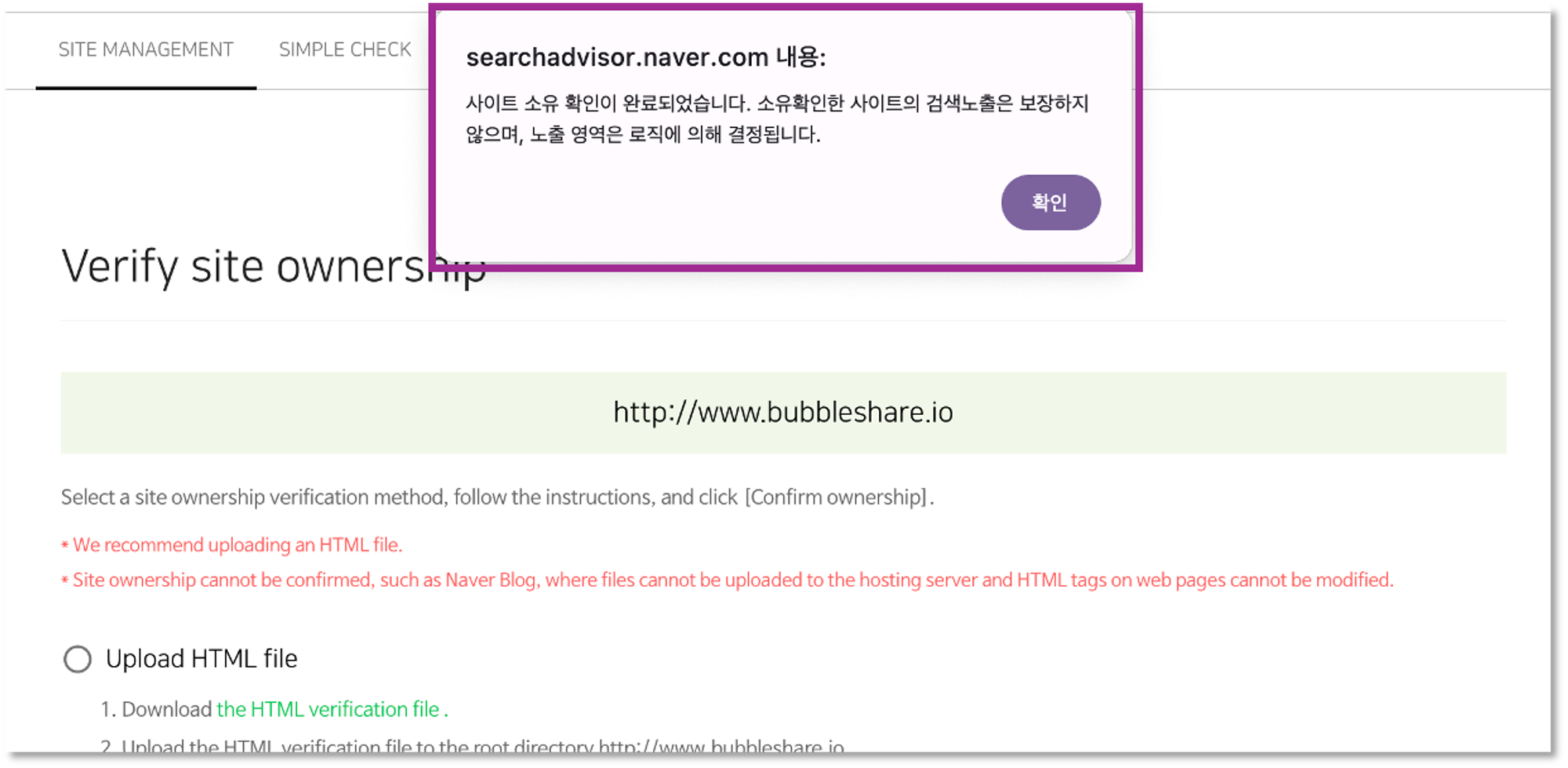 Verification completed pop-up
Verification completed pop-up
If you leave the page before the verification is completed, you can click the [SITE MANAGEMENT] tab and check the status at the Site List section.
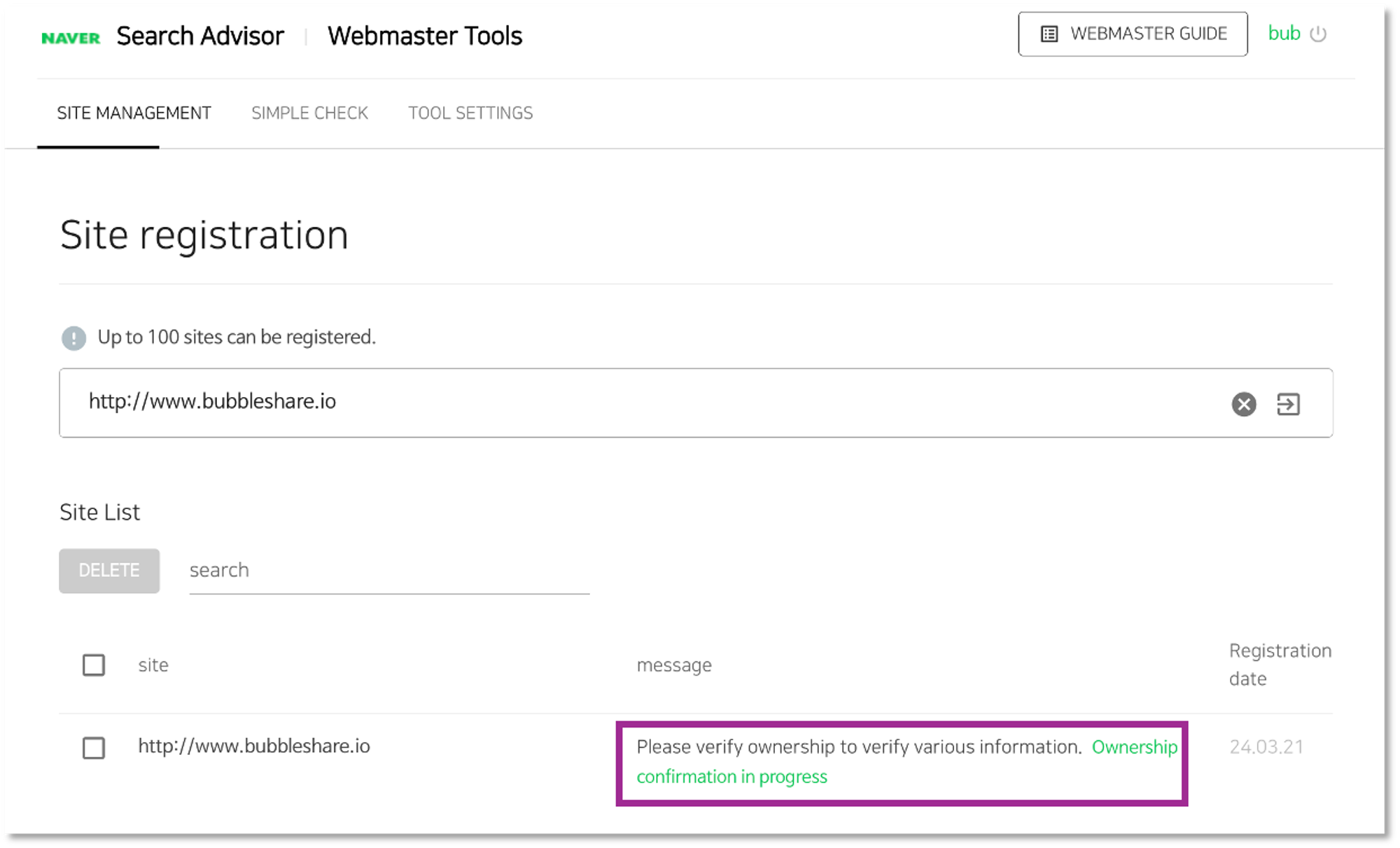 Verify status
Verify status
If the registration is done successfully, you can check the status of the verified pages in the Site List. If you click on the link, you can see the webmaster tools’ menu.
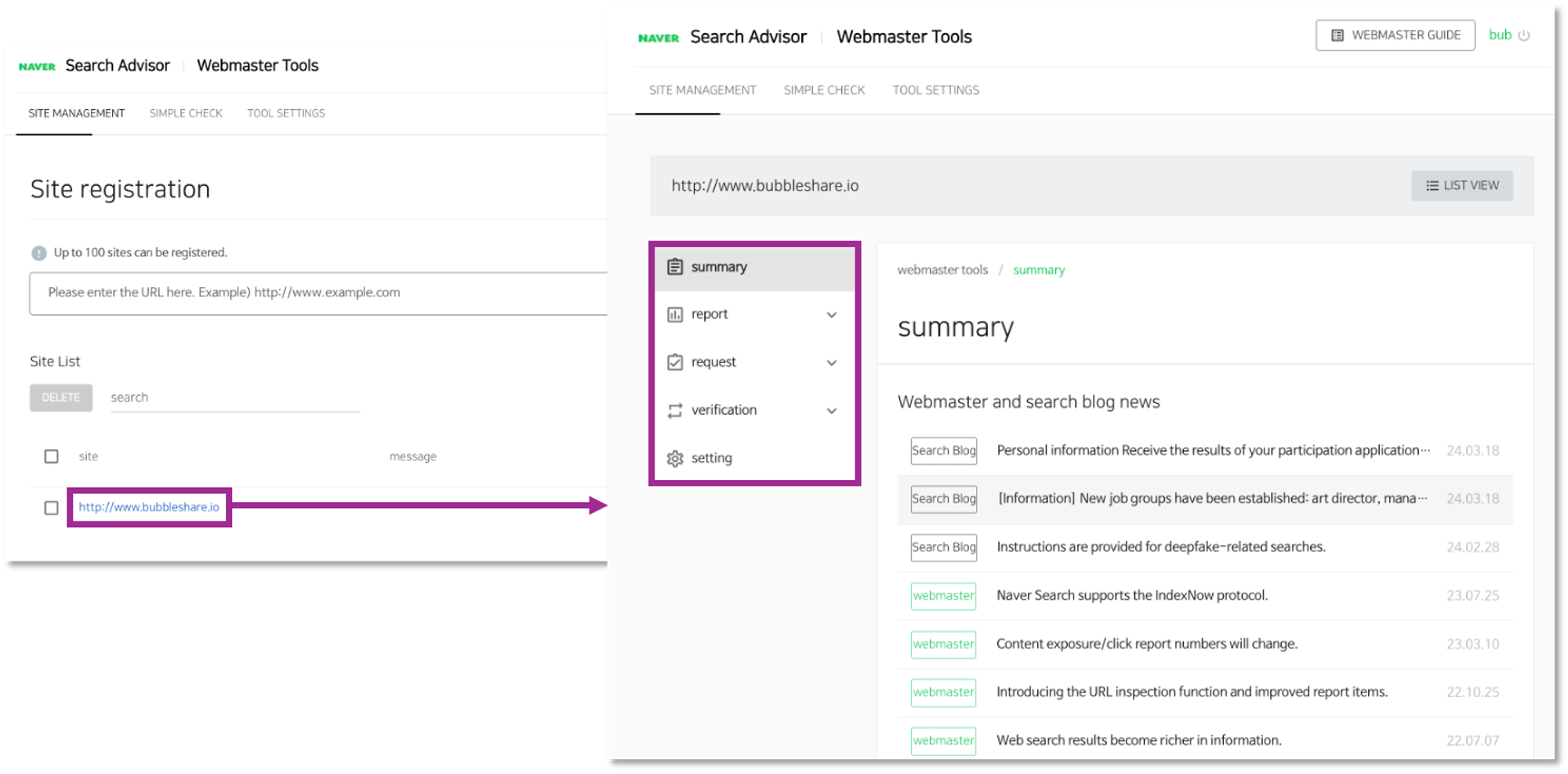 How to enter webmaster tools
How to enter webmaster tools
Now you can use Naver Webmaster Tools.
Once you enter the webmaster tool, you can utilize three major functions including ‘Reports’, ‘Requests’, and ‘Verification’. Also, it provides a ‘Summary’ page that summarizes the results. Let’s look at the role of each function and how to use them.
On this page, you can check updates on webmaster key features and search, as well as analytics of your website. Analysis of the performances are provided as line charts, allowing you to monitor the performances of each website in one page.
If you have been verified initially for your first website, it may take some time for the reports to be updated.
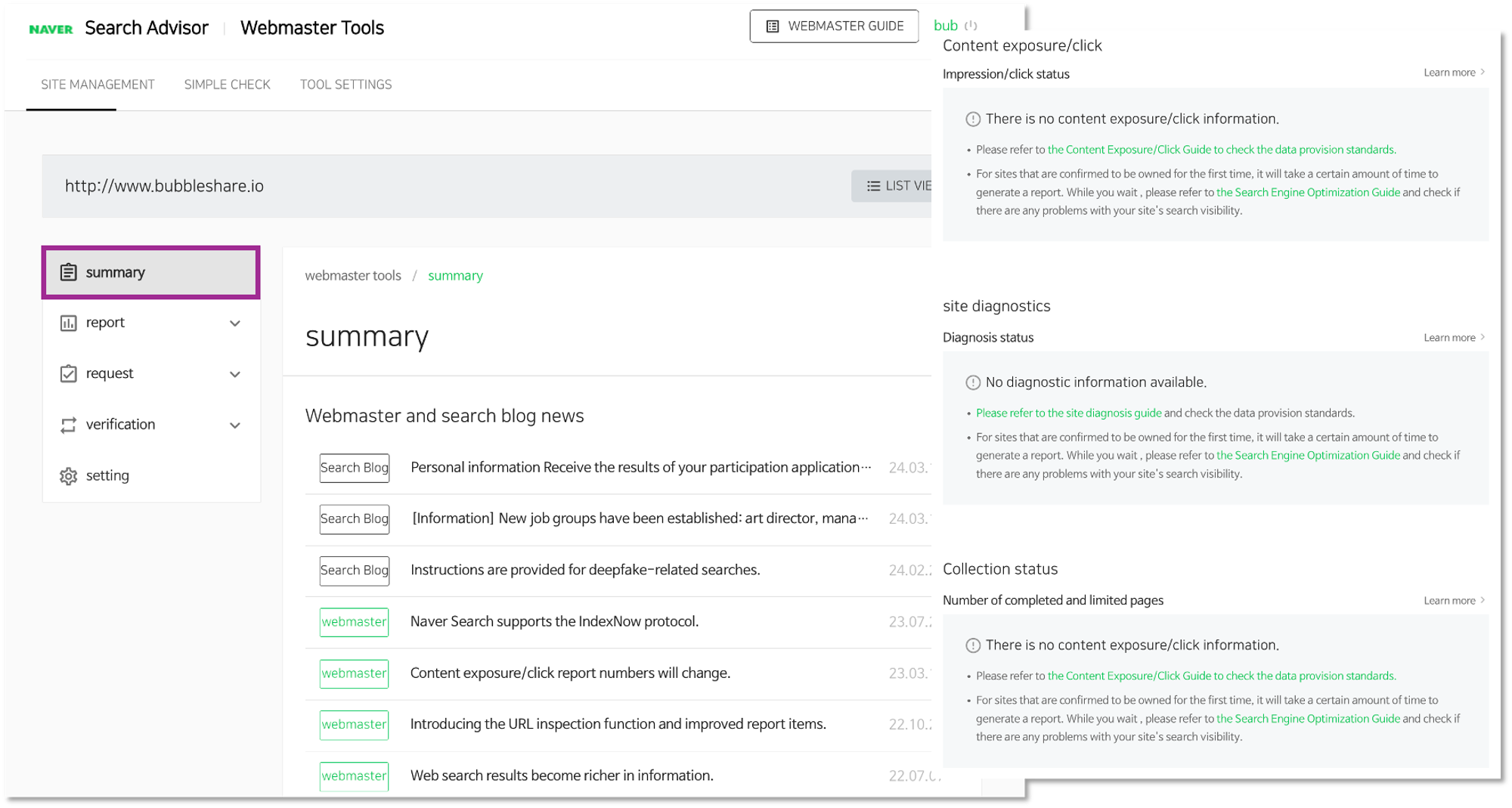 Summary
Summary
In this section, you can check 4 things: content exposure & clicks, site diagnosis, crawling status, and content spreads. Through this, you can evaluate the factors that help your website to be ranked on Naver SERP.
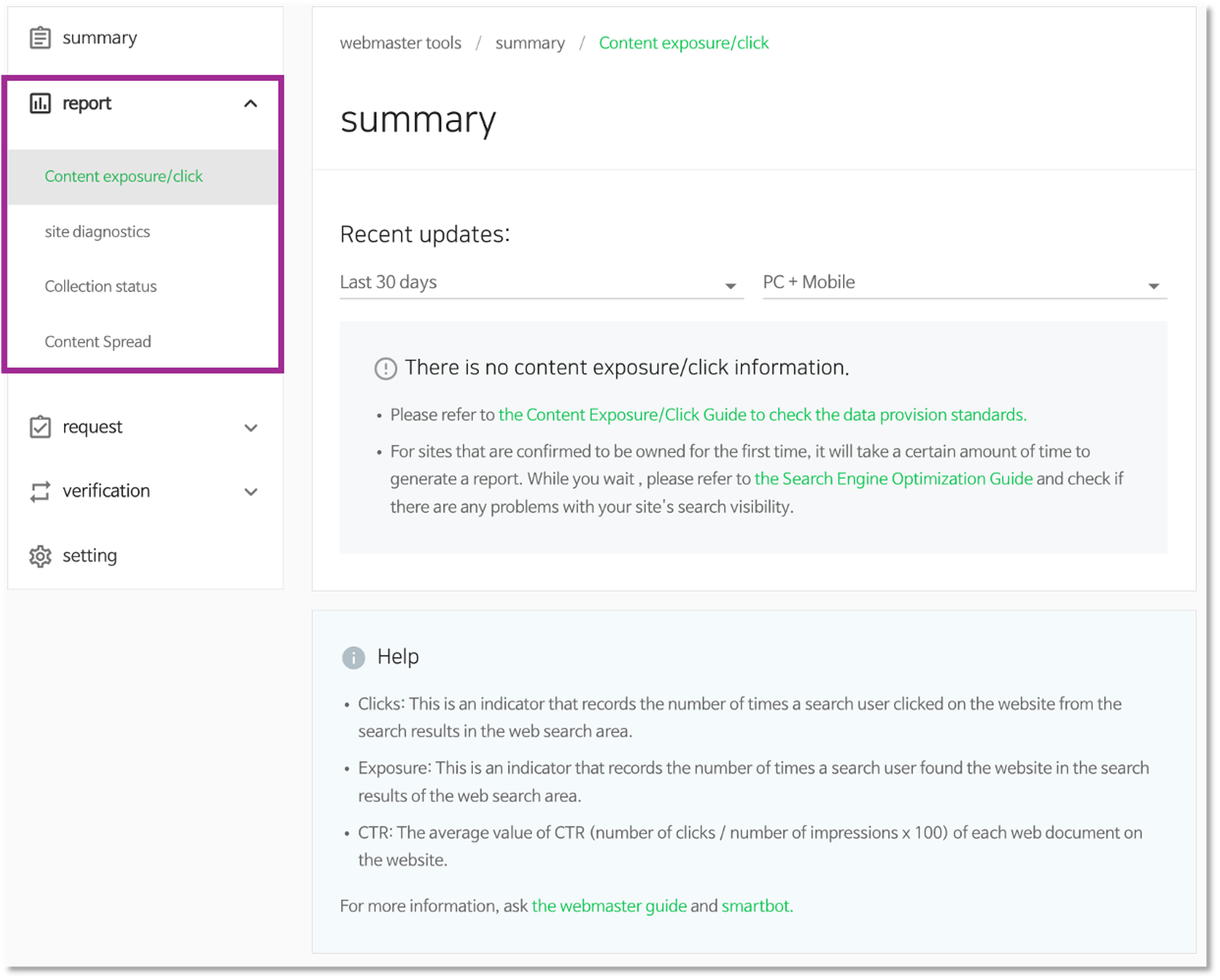 Report
Report
Report | Content exposure and clicks
In ‘Content Exposure and Clicks’, you can monitor impressions, clicks, and CTR of your website on Naver. Using this, you can check how well your website is performing on Naver SERP. You can set the time period for deeper insights.
 Content exposure and clicks (Source: Naver Search Advisor Guideline)
Content exposure and clicks (Source: Naver Search Advisor Guideline)
Report | Site Diagnosis
You can review the website optimization factors in the ‘Site Diagnosis’. You can find what needs to be fixed on your website by evaluating some of the factors that Naver actually considers determining search rankings. To figure out the popularity of your website, you can discover how other websites are linking to your website.
The website score will show the optimization status of your website. A higher score means you have a higher chance to be ranked on Naver SERP. You can examine your website optimization status using the site diagnosis checklists below:

BubbleShare TIP
Although a high score in the Webmaster tool indicates that your optimization has been executed well, it doesn’t always mean that your website will be ensured a higher rank. The score is calculated by Naver algorithms.
Report | Crawling Status
In the collection status menu, you can view the crawling and indexing status of your website. It examines whether the website complies with the global web standards and helps Naver search bots to smoothly collect and index web pages. If any error happens in the process of collection and indexing, you will be able to check the status in the ‘error status page’.
[List of crawling error pages]
| Error | Description |
|---|---|
| Robot non-allowance | This is a case where collection is disallowed in the robots.txt rule. |
| DNS error | Domain not found. Please check whether the domain is registered. |
| Connection failed | ‘TIMEOUT’ occurs because it takes a long time to connect to the web server. |
| Server error | An error occurred in the web server. Please check whether the HTTP response code is 4xx or 5xx. |
| Page error | This web page does not exist. Please check if the HTTP response code is 404. |
| Content error | The web page content could not be interpreted. Please refer to the HTML Markup and JavaScript Search Optimization Guide. |
| URL error | This is an unusual URL that does not conform to standards. |
| Pages that take a long time to download | This occurs when it takes more than 1 minute for a search robot to collect an HTML document. |
| Pages with large download sizes | This occurs when the HTML document size is 4MB or more. |
If collection is not going well, there might be a problem with your SEO. It is recommended that you refer to the error status specified in the collection error page list and manage your website accordingly so that search bots can recognize it well.
The criteria for data provided in ‘Crawling status’ are as follows.
Report | Content Spread
While organizing your site's internal links is important, it is more crucial that your content is linked to on trustworthy external sites. For example, it may be judged that it is more advantageous in terms of reliability if a specific document is mentioned in 10 different sites than if it is mentioned in 10 links on different web pages within the same website.
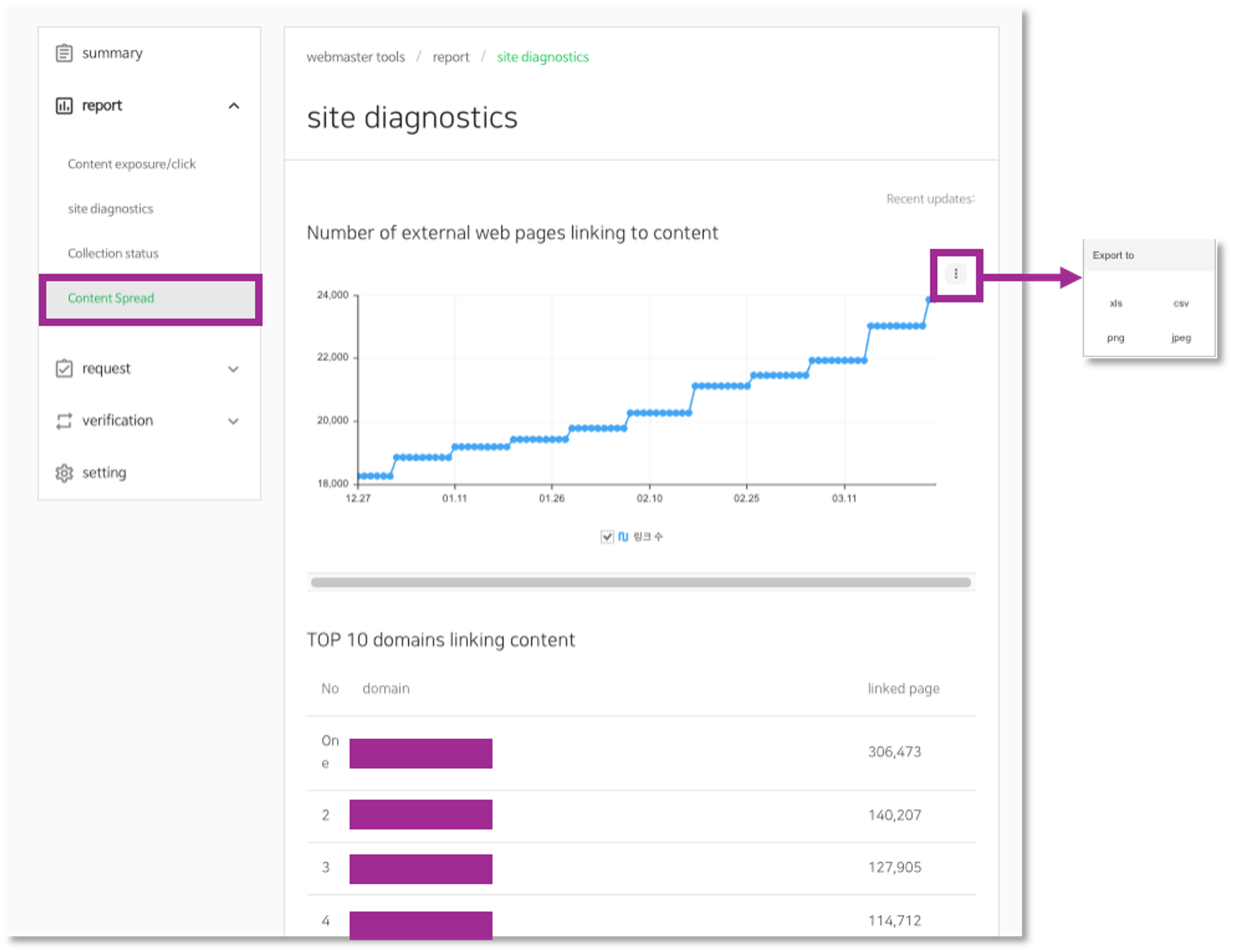 Content Spread
Content Spread
You can check how many times your site has been mentioned on other sites, and you can also check the top 10 pages that have used your website as backlinks. The chart can be exported in any desired format.
Request | Web page collection
This function allows you to directly request the collection of major web pages of sites that the search robot has not yet visited. Collection requests can be made within limited ranges for each website.
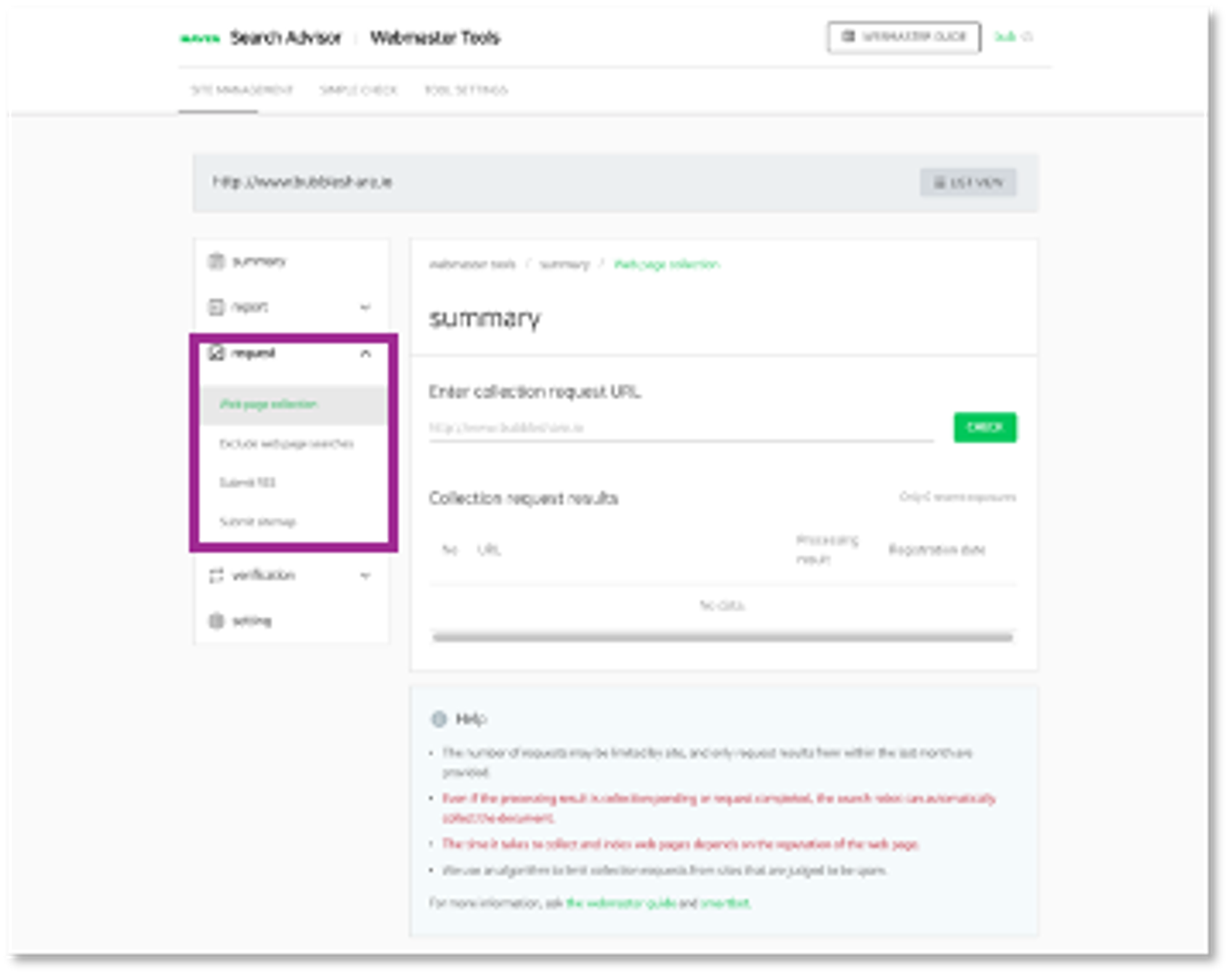 Request
Request
In the same way as the algorithm-driven search robot collection process, the collection of individual URLs requested by users through Webmaster Tools also operates based on priority. Therefore, even if the user directly requests to collect web pages, the search robot does not visit the requested URL in real time.
The criteria for the Web page collection are:

BubbleShare TIP
The collection request function only serves as a helper to deliver the collection target URL to the collection system. Also, even if collection is successful, there is no guarantee that it will be ranked on Naver SERP. If you improve the quality of your site and your content is cited on other sites, search robots will naturally recognize this and visit, so it would be better to collect naturally by search robots rather than manually collecting the requests.
Request | Excluding webpage searches
Web page search exclusion is a function that excludes specific content within a site from the Naver search engine index. The process of excluding specific content from searches requires “re-indexing,” so it is not reflected in real time.
You can exclude web pages from search through the following procedure:
Request | Submit RSS
RSS (Rich Site Summary) is an XML-based publishing protocol that publishes a site's latest content, including the text. Generally, it is used in a structure where subscribers consume content from the site's RSS feed through an RSS reader, and RSS feeds are mainly provided by news or blog sites.
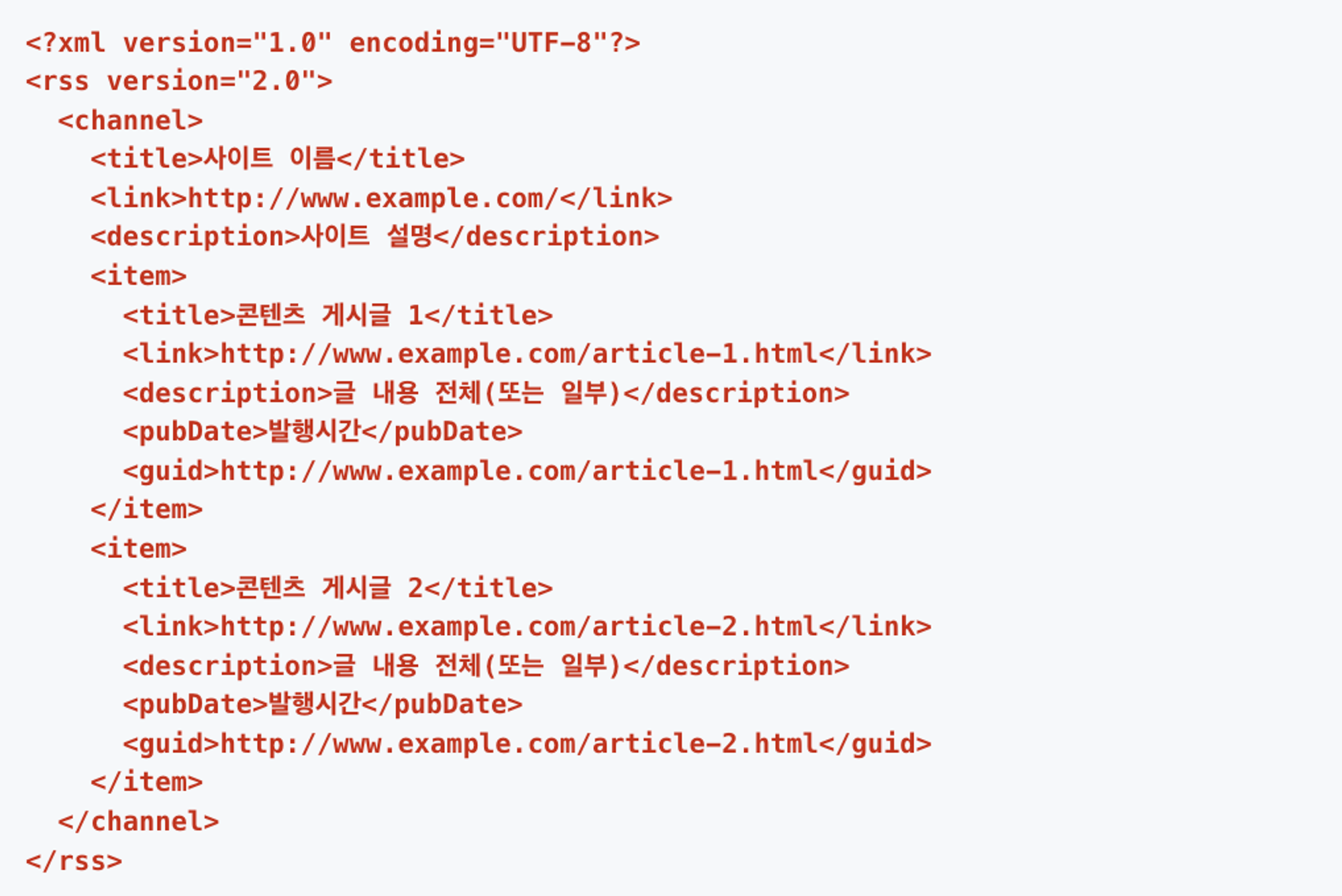 Example of RSS (Source: Naver Search Advisor Guideline)
Example of RSS (Source: Naver Search Advisor Guideline)
The criteria for submit RSS are:
Request | Submit sitemap
Sitemap is a standard protocol designed to inform search robots of the pages that should be collected within a site. By using a sitemap, you can provide search robots with additional information about your URLs, helping them better gather content on your site.
Because the site map only contains URL information for content, not the main text, it is recommended to include all URLs within the site. The search robot extracts the URL information included in the site map, selects the URLs to be collected through an internal algorithm, and collects them according to priority.
Sitemaps can be submitted in two formats depending on capacities.
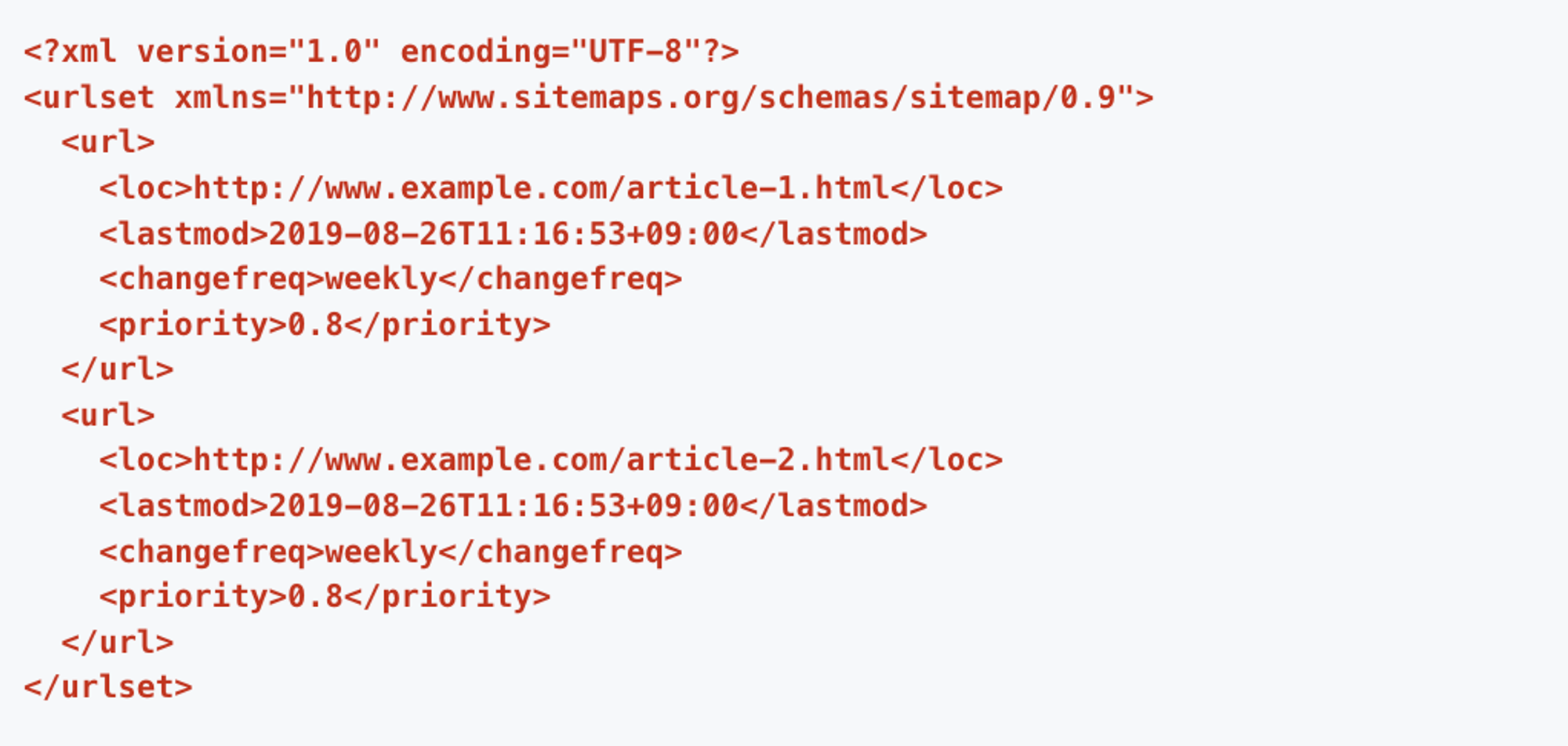 A document containing the URL of the content to be collected as a site map containing the URL to be collected
A document containing the URL of the content to be collected as a site map containing the URL to be collected
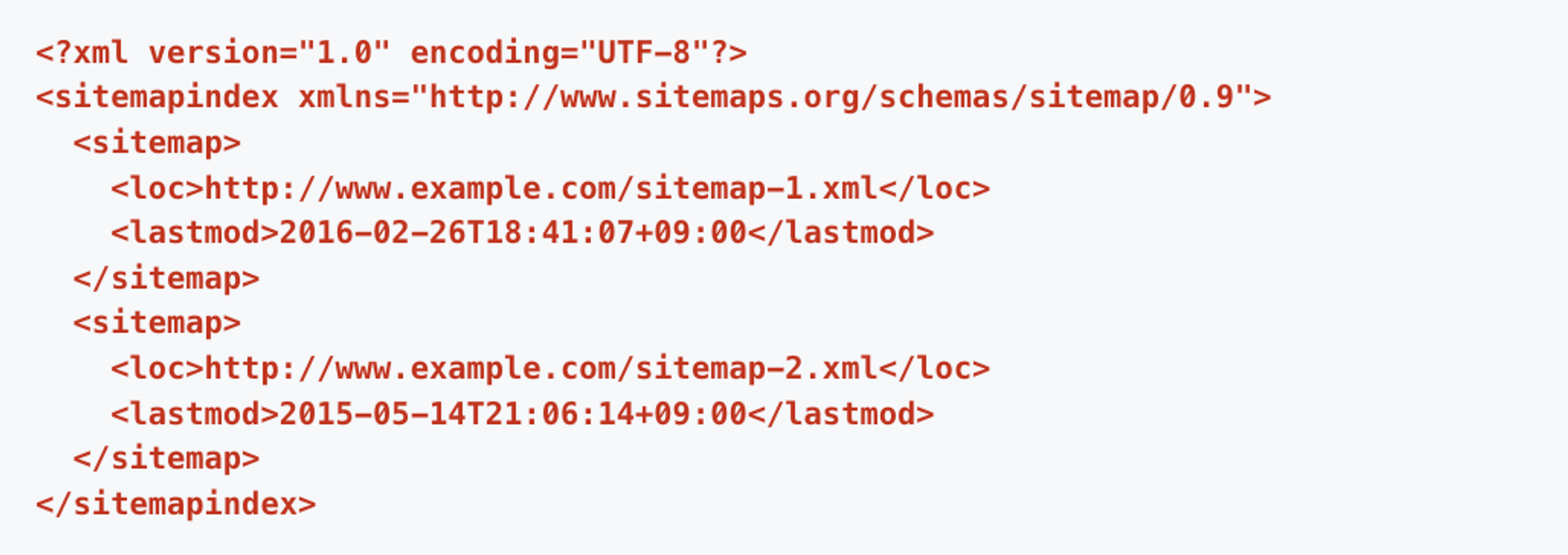 A sitemap index that contains another sitemap
A sitemap index that contains another sitemap
Webmaster Tools performs a basic verification process as follows when submitting a sitemap feed, so please refer to it before submitting:
URL inspection
URL inspection is a tool used by Naver Search Robot to collect site content and provide index information. It shows the results of analyzing the most recently collected HTML documents, allowing you to diagnose whether the page content can be easily interpreted by search engines.
In addition, we provide meta and SEO information for URL documents to guide you on areas where optimization is lacking. Each item 'Index', 'Meta', and 'SEO' is exposed separately into three tables, and when clicked, detailed information is displayed at the bottom. The table is exposed only if there is data for each item.
Robots.txt
Using Naver Search Advisor's robots.txt tool, you can easily create a robots.txt file or manage robots.txt specifications. robots.txt is an international recommendation that allows or restricts search robots from collecting sites and web pages.
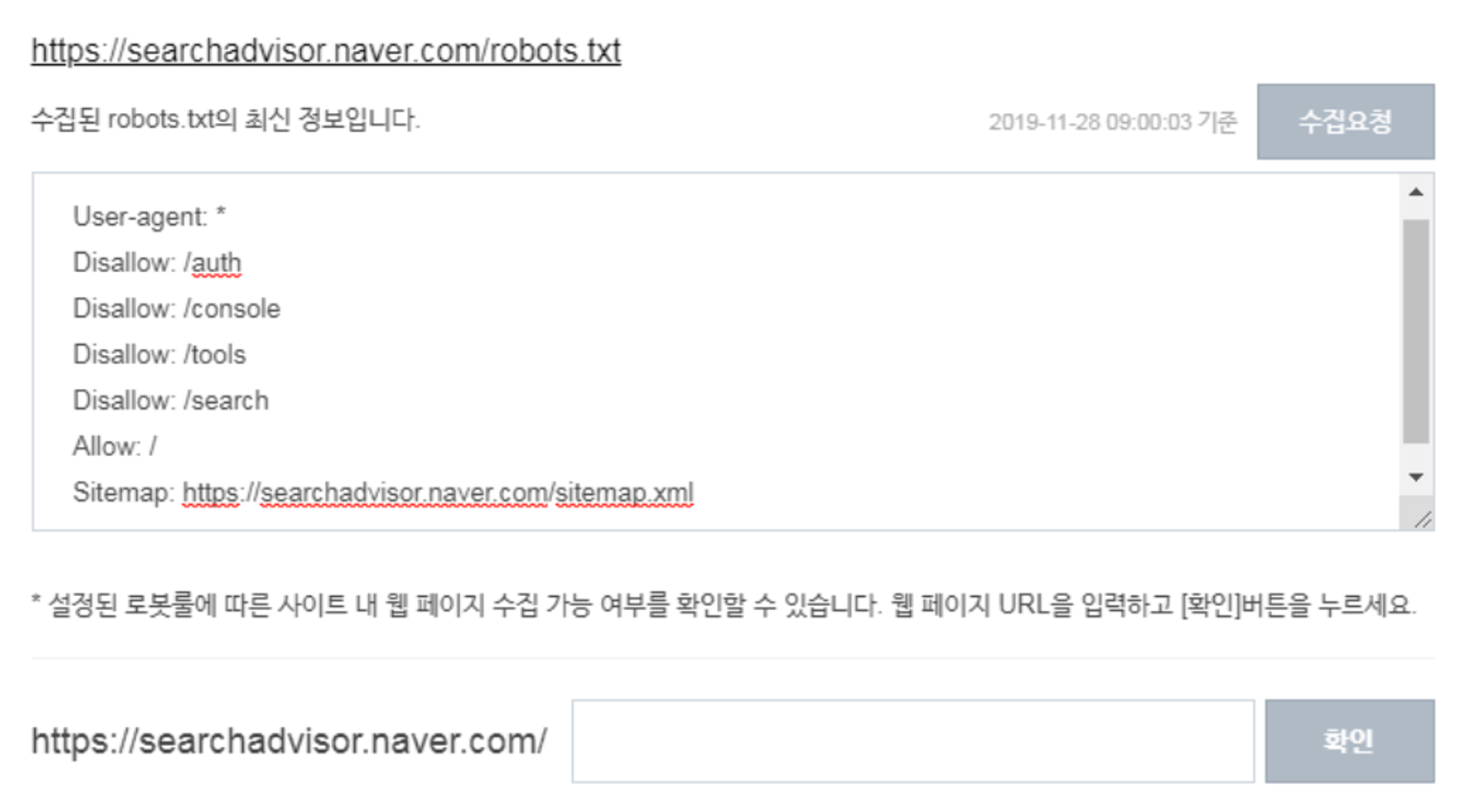 Collection and Verification
Collection and Verification
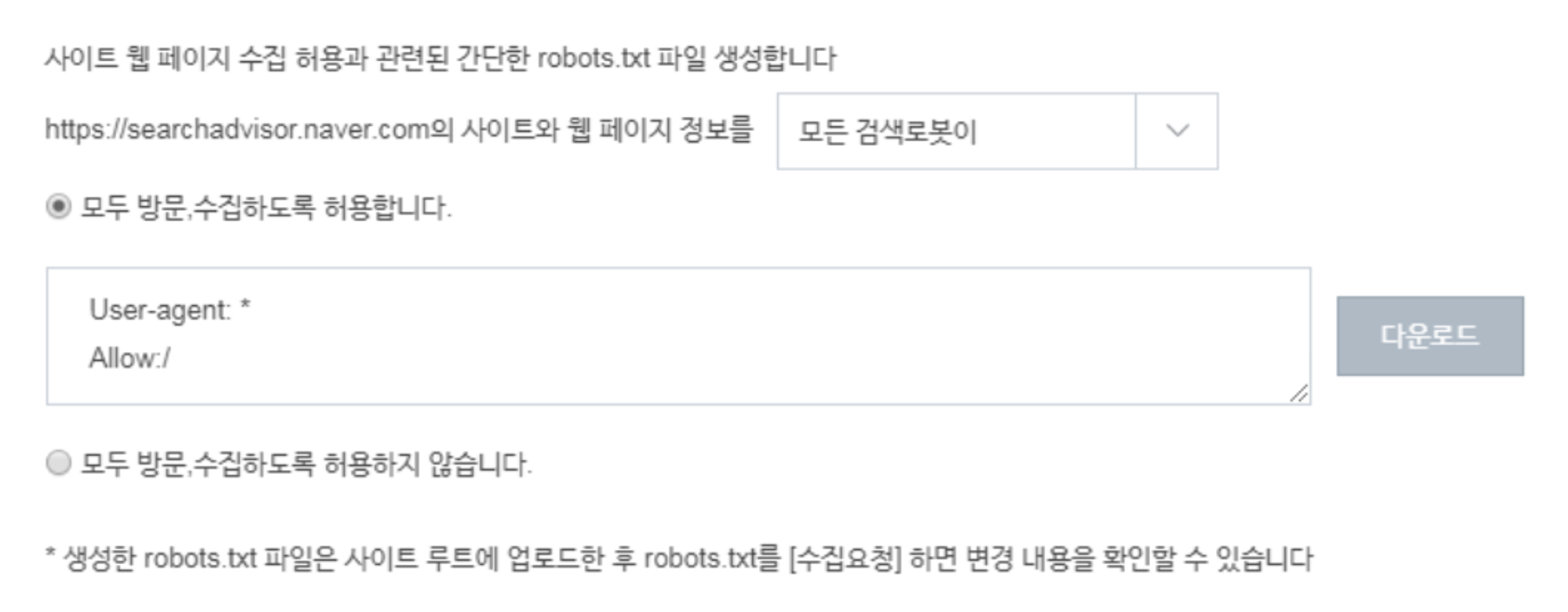 Simple creation
Simple creation
In order to diagnose site quality, visits by search robots must be given priority. In this case, access to Naver's search robot “Yeti” must also be permitted through robots.txt settings. Additionally, since you can use meta tags to set search exposure, robots.txt settings are essential for website diagnosis, etc.
When using this, please refer to the following information:
In the settings menu, you can set traffic restrictions or collection cycles. Through this setting, you can use webmaster functions according to the situation.
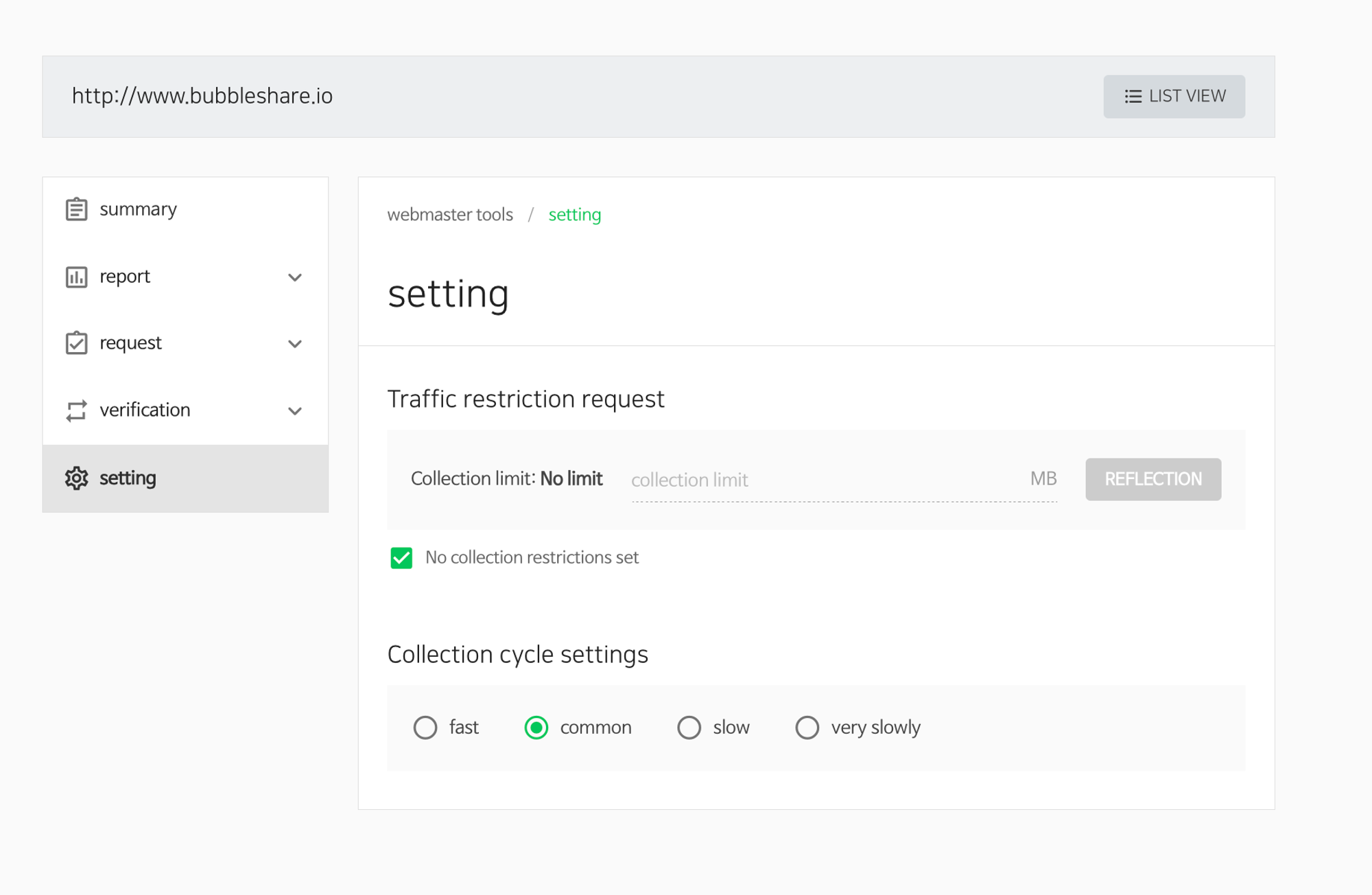 Setting
Setting
With Naver Webmaster Tool, you can easily start your Naver SEO utilizing various functions. From basic HTML settings fo inspection of each element to improve the website quality and optimization status, you can check the provided checklist template. Improve your Naver technical SEO right now to be highly ranked.